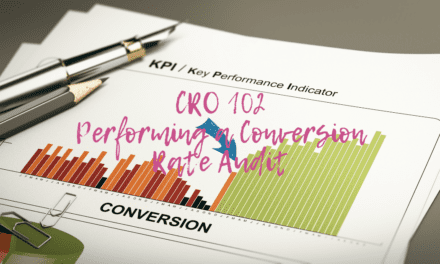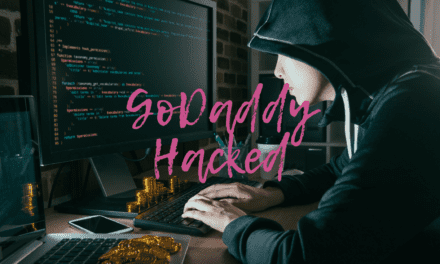However, for business owners to communicate and collaborate with their customers during these trying times, they need a software or an application to streamline all the video conversation and meeting arrangement processes in order to have time for other business activities.
There are several software options out there, but not all deliver as promised. However, in the midst of the very few that works effectively is a fully packed meeting management software called Vectera.
What is Vectera?
Vectera is a meeting management tool which assists businesses and teachers in organizing and managing video conversations with their clients and students. The software was built to help business owners and coaches in scheduling appointments, creating video conferences, and keeping track of all their online communications.
The software has been around since 2016. And ever since then, it has revolutionized online meeting and conferencing. However, before its launching, businesses only depends on some tools that enhance video conferencing with other limited features.
Meanwhile, setting up meetings and appointments on the website was pretty hard because it does require the integration of two or three of these video conferencing applications. However, Vectera brought a huge difference, and with it, video conferencing becomes a lot easier.
Imagine, the luxury of not having to download or install an application before having video collaboration with your clients. All that you and your clients/students need is a browser.
The software providers also equipped Vectera with some groundbreaking features that makes it unique and the best. These innovations include conversation and video recorder, whiteboard, notepad, and other great features that make online presentations easier, interesting, and impactful.
Who can use Vectera?
I have been mentioning businesses and teachers, but almost everybody can use this software. Apart from using Vectera to host video meeting with clients or setting up online classrooms for students, it can also be used by organizations and employers to hold internal meetings with their employees.
Meanwhile, it can be of more use doing this social distancing period in which most businesses are being run from homes, and the few that can still operate the normal way have restrictions to the number of people that can occupy their buildings.
And in this case, business owners may start wondering how to interview job applicants or how to access the credibility of contractors before hiring them for jobs. The solution is Vectera.
With Vectera, contractors, engineers, and designers can easily sketch, draw and illustrate project ideas to their clients online without having to arrange a meeting venue or risk their health during this crisis.
Vectera is not just useful during this pandemic, and its usage is of no boundaries so far the internet is available. Teammates can use the software in working together. It comes with amazing features through which they can share documents, share notes, and even co-browse. Students can also use Vectera for joint assignments.
Counsellors and Health practitioners also fall into the category of people that can utilize Vectera for their profession. The patients don’t have to always go to the medical centres to consult doctors. They can easily get their medical advice in the comfort of their houses. The people in sales and marketing can also utilize this software in updating their team members.
What are the features of Vectera?
For anything to be unique, there will always be a reason. However, in the case of Vectera, the uniqueness comes from so many astonishing features of which some cannot be found in any other platform of its kind. The following are the key features of Vectera;
-
Whiteboard
Vectera whiteboard is a tool available on the software on which you can upload images and documents, make sketches, and put down notes/summary of the class or conference. The whiteboard is designed such that you can write with your keyboard for fast typing.
Meanwhile, on the whiteboard are several other tools like eraser, text, and pencil, to accurately put down your ideas. There’s no limit to how much you can put down on the whiteboard as you can demand more pages. Above all, you can download the content of this whiteboard and view it offline on your computer whenever it’s needed.
The amazing thing about Vectera is that you, as the host, can decide on whether you want the whiteboard to be available to your guest or not. The way to do that is by going to your setting page and either lock or unlock the presenter mode.
-
Recorder
The recorder is available to record both your video and audio conversations; all you just need to click the Vectera recording icon that will be in the top right corner of your page to start recording. But it’s done differently when you are trying to use it for the first time as you will have to install a browser extension to make it work.
On using the recorder for the first time, a text will pop-up asking you to install the Vectera browser extension. The installation will be done in seconds with few clicks of your mouse, but it can’t be done using a smartphone, meaning that you can only record using your system.
Another great thing about this software is that it allows you to access your previous recordings and share them with clients.
-
In-built meeting scheduler
Vectera is the only software that can make you schedule an appointment like a professional. With this platform, you and your clients don’t have to be going back and forth with emails to arrange a meeting.
The in-built scheduler is a nice feature that enables hosts to set their meeting calendar, and guest to book an appointment in any of the meeting periods. With this tool, business owners can add their favorite calendar (either Outlook, Google calendar, office 365, Exchange or iCloud) to Vectera.
They can also arrange the duration of the meeting, and choose whether they want it to be online or offline. If you want offline, then you got to state the venue of the meeting. The buffer options are also available for you to arrange breaks before and after each meeting as you won’t want to be moving from one to another. Meanwhile, you can also set the time each meeting will take.
Vectera also offers a widget-like feature that enables users to place their public booking page on their website. Meanwhile, you can also send special booking links to your clients. These are just a few of the things that can be done with Vectera meeting scheduler.
The best part of it is that you have the chance to test run your online meeting room before the client comes in. Well, I meant you could test your camera and microphone to know their working condition and correct technical errors before the meeting commence.
-
Co-browsing
This is the feature that stands Vectera out of the crowd. Co-browsing is the act of surfing the same webpage with your guest simultaneously.
Have you ever been in a condition, maybe while using other video conferencing software and you wish you can show your client something on your website that they couldn’t find on their own? That’s where co-browsing comes to play.
By using co-browsing, you can take your client to your website and show them that which you want to show them while still on the video call. For example, you can co-browse and take them to Google, and the Google home page will also be showing on their Vectera conversation page. Moreover, whatever you type into the Google search box will also type simultaneously on their search box, and whatever they select on that page will also select on your page.
Like the recording, co-browsing is not available for mobile phone users because you will have to install chrome extension on your desktop which will also take a few clicks of the mouse.
-
Screen share
It’s much like co-browsing, but in this case, it’s more about sharing and teaching other users how to do a particular thing and not doing it together. So they won’t be able to control the shared items like in the case of co-browsing.
You can either share your full-page, browser, or windows application. Full-screen sharing will make your guest see everything on your screen while sharing a browser tab will only make them view what you are doing on a single selected tab. And that means you can also share the screen of a window application. This feature is useful in a case you are trying to teach your guests something like how to play the game of Chess.
-
White-label feature
The white-label feature is added for the sake of branding. It enables the host to add their logo and greet images-all to show professionalism and uniqueness.
-
Private note
Your private note is where you write down points and tips that you don’t want to be visible to others. You can also enable and disable this feature on the setting page.
-
Messaging
Apart from the video and audio calls, you can also decide to send a message or pass comments by using the messaging feature. It’s easy to locate on the conversation page.
What are the pros of Vectera?
The features explained above are just a shadow of what you stand to enjoy from Vectera. Now, let’s see how it can benefit your business. The following are the pros of this software;
-
Branding
It’s very difficult to find a videoconferencing meeting software with any iota of branding, but Vectera makes a difference with its white-label customization feature.
-
Dedicated conference rooms for clients
Even if there are no other benefits, Vectera is worth investing on because of this single character which is the ability to allocate different conversation room to each client. It means that you are going to have those shared files on a different room, and you can easily track your last conversation with a client. Moreover, you and your clients can start from where you stopped the last time. The persistent meeting rooms are a groundbreaking feature and a unique feature that sets Vectera apart from other competitors.
-
Product review becomes easier.
Now, you must be wondering how Vectera does relate to product review, but it has all to do with it. Imagine yourself as a website designer trying to explain the difference in Bluehost hosting packages. The process can be very difficult while trying to explain through the video call. However, with the co-browser feature, you can take them to Bluehost website, show them the different packages, tell them why VPS is better than shared hosting, and even launch their website right before their eyes.
-
No need for app download
Vectera is a browser-based meeting management software, that’s you don’t need to download and install an application to access your meeting rooms.
-
It’s mobile-friendly
Although the software is robust, the developers were so kind and sensible to come so low for mobile and smartphones user. Users can still hold meetings, exchange files, download whiteboards using their smartphones.
-
It’s open for upgrade
Vectera users are free to request for more tool from the software provider. This means that you can go to the help center and suggest a tool that you think can enhance the functionality of the software.
-
Easy to use and understand
The software is not hard to use, and I don’t think it can be more simplified.
-
It saves unnecessary costs.
Have you ever consider how much you will be saving with this software. Just take your time and think about the amount you usually spend on travelling to meet your clients or for arranging venues for your training programs.
-
It doesn’t need a strong internet connection.
Launch and use it on a Wi-Fi connection or mobile device without worry.
What are the cons of Vectera?
- Not all the features are available for mobile users.
- The time for booking appointments are not in the AM and PM format.
- Payment for this software can be only done through stripe. The developers should include Paypal.
How much does Vectera cost?
You can get Vectera at a price of $9.99/month/host or pay a total price of $107.88 for a year and save $12. There is an important scheduling feature for $5/mo/host and whitelabel for $5/mo/host which add up to $227.88/yr. Meanwhile, Appsumo is presently offering a Vectera annual package that comes at an affordable price of $149/yr for a savings of $78.88. You really don’t want to miss out of this opportunity. Click on this link to see the Appsumo Vectera package.
Updates
There have been quite a few updates since this article was originally written.
August 2020
- They introduced a whole new set of sharing options. Create public or private urls, invite someone by email or make someone else a host of your meeting room.
- More reset options in the meeting rooms. Decide which kind of content you want to reset and which you want to keep.
- Customize the text on the waiting screen. Be original and put a smile on your waiting guest’s face ????
- Whiteboard updates: you can now automatically add your logo to your whiteboards.
- Personal appointment type as a team admin: we made it more intuitive to create a personal appointment type as a team admin. It’s all about user friendliness!
September 2020
- Vectera is now officially HIPAA compliant. Our US Healthcare clients can sleep on both ears: online consultations can now happen securely with Vectera. Get in touch with the team for a signed BAA and more information on our healthcare plan.
- Create, manage and authenticate users with our API.
- Only Vectera urls are shown in Google calendar appointments and invitations. Google meet urls are not automatically added to calendar events anymore.
- Easily share meeting recordings: upload your recording to the cloud, generate a public link and let your clients view your meeting recordings without requiring them to enter the meeting room.
- Your next upcoming appointment is shown in the waiting screen. A friendly reminder in the waiting screen will let you know when the next appointment in that specific meeting room will take place.
- Improved whiteboard navigation: the activated whiteboard will now be highlighted in the list at the right side of the meeting room.
October 2020
- Meeting room templates: Upload files, make annotations in the whiteboards and prepare private notes. Create meeting room templates and save you and your team a ton of time!
- Booking pages load faster: We improved the loading speed of your booking page and added the message ‘loading availabilities’ in the loading screen.
- Make your guests leave the meeting room: When your guests forget to leave the meeting room, you can now take the matter into your own hands.
- Add parameters to the meeting room url: Integrate with Vectera and reduce the amount of steps for your guest to join the meeting room. You can now autofill his/her name and audio/video preferences.
- Forward your guest after your meeting is ended: After your meeting is over and your guest left, you can redirect him/her to your own website!
November 2020
- Introduced 24/7 support via live chat and expanded the developing team with a new colleague!
- You can now send email and calendar reminders for scheduled appointments. You and your clients will never forget about a meeting again!
- Another time saver: duplicate an existing appointment type, so you won’t have to configure the same settings over and over again.
- Add your own terms and conditions to your booking page. Clients will have to agree with these terms and conditions before they can schedule an appointment.
- Avoid audio feedback in the meeting rooms: in Chrome and Edge, a notification will show if you’ve selected a different microphone and speaker device.
December 2020
- Add a custom cookie policy to your Vectera meeting rooms. Gain trust with your clients and comply with privacy regulations.
- Spaces and special characters won’t give an error message anymore when creating a meeting room in your dashboard.
- The chat and private notes are relocated in the meeting room. From now on they stand out even more than before!
Disclosure: Some of the links in this post are ‘affiliate links.’ This means if you click on the link and purchase the item, I will receive an affiliate commission.