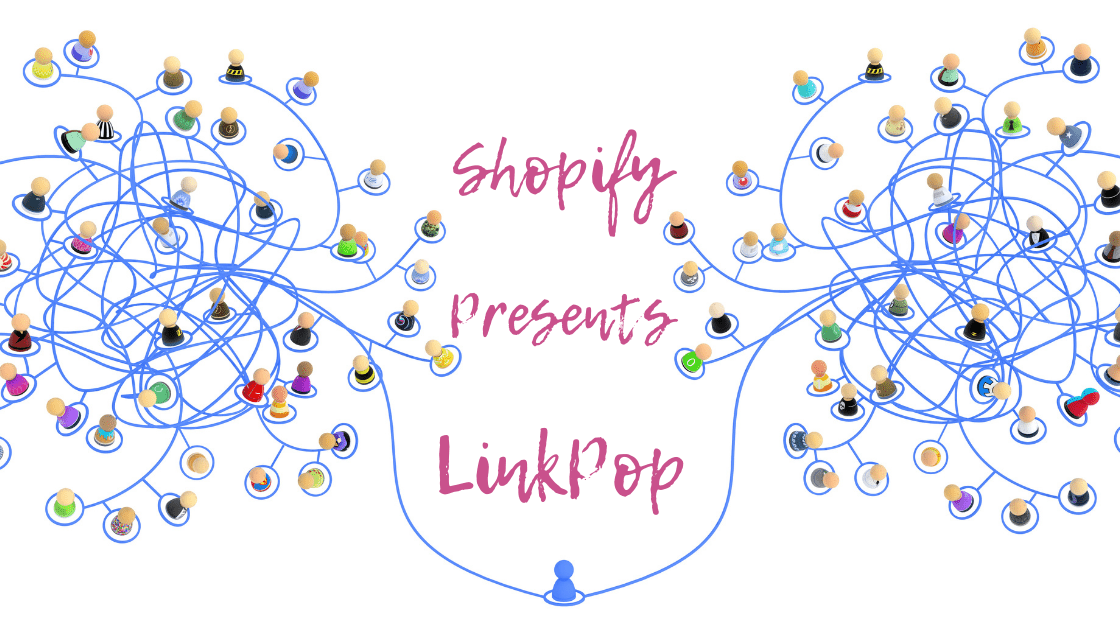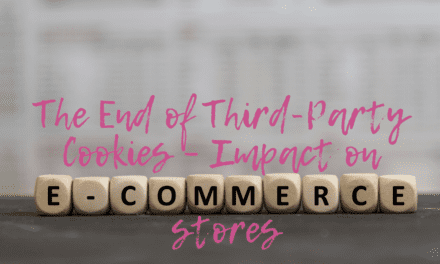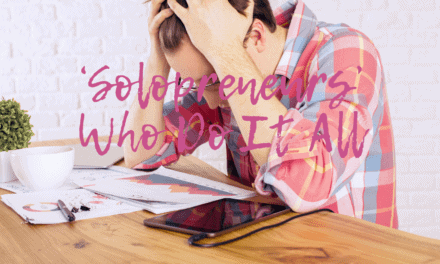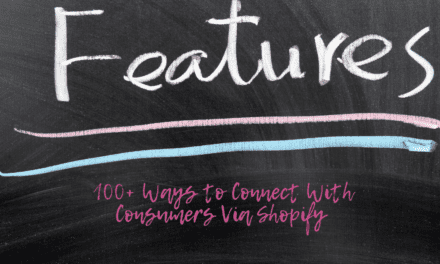“Link in bio” is a social media term common on Instagram. It describes a link in the profile that points to a website, products page, or blog. Many social platforms use the link social bio style, except for a few like Facebook and Twitter, which allows links in posts and stories.
This link in bio limits the advertising capabilities of businesses on social platforms. They can only add one link at a time, meaning they can only advertise a product at once. Still suitable for businesses that can fit all their products into one landing page, but not encouraging for merchants with many product collections.
However, not anymore. Shopify recently launched a new tool that enables merchants to share more links to their social media followers. The name of this new tool is LinkPop, and it’s available to all Shopify Plus merchants. In this article, I will introduce you to LinkPop, how it works, and how to create shoppable links with this tool.
What’s Linkpop?
Linkpop is a link-in bio tool for building a page that contains all your best links. Instead of changing the link in your bio every time you want to advertise a new product, Linkpop allows you to have all the links on a page. Then, you can direct your social media followers to this page.
How LinkPop Works
Let’s say you are a Shopify merchant and would like to share links to three product pages, a link to your blog section, and all your social media accounts to your followers on Instagram. Remember, you can only share a link at a time in your Instagram bio.
To solve this problem, you create a Linkpop landing page for your business and generate a link for the page. Then put all the links to these products, blogs, and social media profiles on the page. Then you can insert this link in your bio on Instagram. You can now advertise multiple products on Instagram at once and claim the purchasing link is in your bio.
The beautiful thing about Linkpop is that it fashionably displays these links. The Shoppable links to your Shopify store contain the product image, description, and price. Visitors could add products to the shopping bag (cart) and checkouts from the bag.
Every social profile link is anchored to the corresponding logo of the platform. The link to your business Facebook profile will be represented by the Facebook logo displayed beneath your picture or brand logo. Your blog links and links to your YouTube contents are also displayed in grand styles to encourage engagement.
Setting up LinkPop
Linkpop is another app powered by Shopify and simple to use like others, with a few clicks of the mouse. The only challenging part of setting up Linkpop is adding links and designing your page. And this mountain can be surmounted by following the steps below.
- Creating your LinkPop landing page
LinkPop took a different direction compared to other Shopify tools. If you’ve used many Shopify tools, you will agree that the journey usually commences from your store admin. But this is quite different. To begin, open your browser and go to linkpop.com.
- From the linkpop home page, scroll down and click the Make your linkpop hyperlink.
- Enter your email into the new pop-up page. Make sure the email is the same as your Shopify owner email. Then click the sign up for free button.
- If you registered with your Shopify owner email address, you would be prompted to a page where you choose an account. Choose the account for the store for which you want to create shoppable links.
- On the fresh new page, click the create page button below the let’s get started title.
- The create profile page has four boxes titled profile page URL, profile photo, profile name, and profile description. The profile page URL is already filled, and it’s the link to the landing page you’re building. You can only change it now. It can no longer be changed when you tap the create profile button unless you delete this page and create a new one. Therefore, I advise you choose the right one now. Then upload the profile picture. Most bloggers and influencers prefer a selfie showing their face, but merchants can use their brand logo. This image will be displayed on the landing page. Choose a profile name that best describes your business, and write a sweet description. Then, click the create profile button.
- You have successfully created a LinkPop landing page and LinkPop landing page URL for your Shopify store at this stage. Now, you’re on your dashboard, where you can copy the landing page link, view your analytics by dropping the more actions arrow, design your landing page and edit your bio.
- To customize your landing page, navigate to the style section. You can change your primary font, background color, and font color here. Everything in this section is optional, but it won’t hurt to make some changes. If you do, make sure you hit
- You can make some changes by navigating to the bio section. You can add the links to your Facebook, Instagram, Twitter, Pinterest, Snapchat, TikTok, and Patreon profile page. Make sure you click the Publish button, and all these platforms’ logos will display on your landing page.
- Linking your Linkpop landing page to your Shopify store
Before creating shoppable links, you must connect your Linkpop account to your Shopify store. Take the following steps to add the Linkpop sales channel to your Shopify store.
- Still, on your Linkpop dashboard, navigate to the link section.
- Read the tutorials, and click Next until you reach the last one. Then, click Take me to my store.
- Choose the store you want to link to
- On the add Linkpop page, make sure you read app descriptions and the information on the page. Then, click the add sales channel button at the bottom of the page.
- Hit Go to Linkpop to complete the connection.
- Create Shoppable links
Shoppable links are customized links for advertising products. People can purchase a product from your Shopify store via your Linkpop landing page through these links.
These are the steps for adding Shoppable links to your landing page.
- Still, in the link section, click the Add Shoppable link hyperlink
- Then click Browse products
- Pick a product and then click select
- Back in the link section, edit the product name (optional). And you can also add other links (also optional)
- When all the editing is done, Click the publish button to complete the processes.
Now you have a landing page linked to your store and social media profiles. Take the steps above to create more shoppable and blog links.
Closing thoughts
With Shopify, there are no limitations. If merchants still encounter a problem on the platform, it could either be that they haven’t figured it out or are working on a solution already. Linkpop is another evidence that the company is constantly working on eliminating all obstacles that may want to stand in the way of their users.